Help with photoshop
1. Create a new, blank, layer in the layers palette
2. In the layers palette, change the layer's blend mode from Normal to Color
3. Pick a soft brush and paint on the layer to change the colour underneath. If you Alt-click you change to the colour picker so you quickly sample the colour nearby.
You shouldn't have to worry about complex selections.
Additionally, because the work is done on a layer you can toggle the visibility of the layer (click on the eye on the left of the layer in the layers palette) - it gives you a quick before/after view.
HTH!!
Matt
(For gallery, tips and links)
I found this course by Chris Orwig extremely helpful, but you do have to pay for it link, he was also the least annoying presenter I have found in a while.
Edit
Just found this link, but I expect you already know this bit
link
Pentax Lenses 28-80 F, 300 DA*, 80-200 F, 35 F2.4 AL, M50 F1.7, 28-105 DFA, 20 F4 SMC
ONE UNITED Member
To avoid painting over the orange flower, use the magic wand to select it and then invert the selection. (Adjust the tolerance value of the selection wand to get the whole flower).
So make a crude selection and make a layer adjustment tool called hue/saturation, if it's al right you still have the selection now make a layer mask out of that to hide everything except the selection.
Then with the adjustment layer hue/saturation you've a picker simply click on the pink flower and you see the range it picks in the tool and now you can selectively adjust the hue of the pink so make it orange for example.
If it's the only pink in the photo you can try to do it without the layermask.
With the smudge tool you can make that far less obvious by rubbing/smudging it out.
Edit: actually it looks very good, I find it so hard to cloon out things in the out of focus back ground, it looks fake very fast.
you see some lighter green spots around the area where the pink flower was.
Hint: That's one good use for the "Darken" layer blend mode
Matt
(For gallery, tips and links)
but wouldn't it darken the rest as well?
It depends what you paint on the layer
If you pick the target colour (ie where you want to end up), then you will only darken those pixels that are lighter than that value. Everything darker gets left alone. So, you'd pick a shade of green where you want to finish at.
You can find that a mixture of cloning (or just copy/paste) an area that is good, and using an appropriate blend mode can do the job with a bit of 'randomness' (that simple painting may not provide).
The trouble is, each situation is slightly different, and it's all up to your ingenuity!
(I often end up using the 'Blend If' features... just love that facility. For me it's a 'must have' feature that I usually combine with blend modes and cloning and painting! )
Matt
(For gallery, tips and links)
Add Comment
To leave a comment - Log in to Pentax User or create a new account.
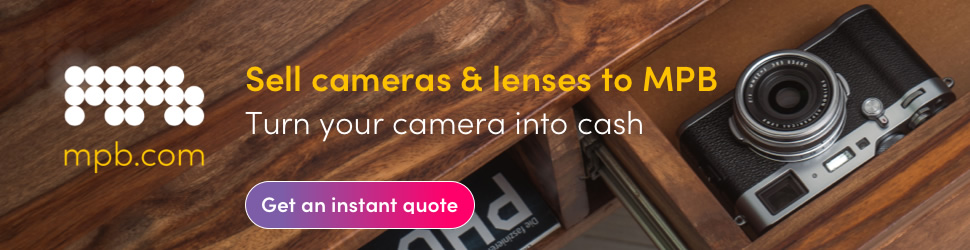
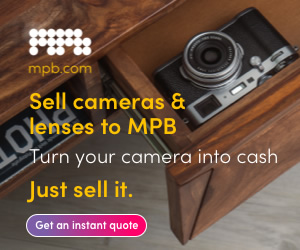


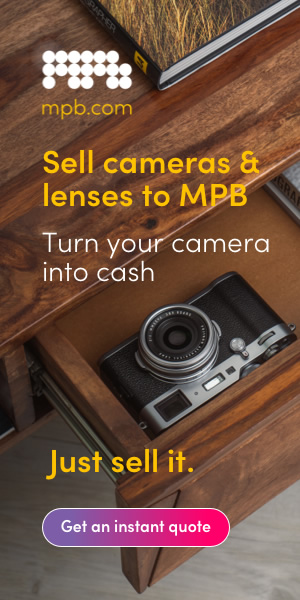



6375 posts
17 years
Leeds,
UK
And before you ask I dont want to post the image (not yet anyway)
I have a well out of focus green background of various shades, the main subject is bright orange (yes its a flower) but in the background and also in contact with the orange is an out of focus pink flower, OK so I know how to make a selection and I know how to feather it etc etc, what I need to know is how to change the various shades of pink to match the various shades of green in the rest of the image.
PS; The pink flower is far too large to effectively clone out.
My PPG link
My Flckr link